Developing WordPress plugins can be both exciting and challenging. One of the most common challenges developers face is managing multiple PHP files efficiently. Traditionally, this involved manually including or requiring each file, which quickly became cumbersome and error-prone. Fortunately, Composer Autoloading offers a modern, streamlined solution to this problem. In this blog, we’ll explore how Composer Autoloading, specifically PSR-4 autoloading , can revolutionize your WordPress plugin development workflow.
Table of Contents
The Problem with Traditional File Loading
In the past, WordPress plugin developers relied on manual file inclusion to load classes and functions. This typically looked something like this:
require_once plugin_dir_path(FILE) . 'src/class-settings.php';
require_once plugin_dir_path(FILE) . 'src/class-helper.php';
require_once plugin_dir_path(FILE) . 'src/class-api.php';While this approach worked for small plugins, it became unwieldy as the number of files grew. Developers had to remember to include every file, and forgetting even one could lead to fatal errors. Additionally, maintaining a long list of require_once statements made the codebase harder to read and manage.
Developers attempted to solve this problem by creating manual autoloaders, like this:
function my_plugin_autoload($class) {
$file = plugin_dir_path(__FILE__) . 'src/' . $class . '.php';
if (file_exists($file)) {
require_once $file;
}
}
spl_autoload_register('my_plugin_autoload');While this was a step in the right direction, it still required developers to maintain a specific file structure and lacked the flexibility of modern autoloading standards.
What is Composer Autoloading?
Composer is a dependency management tool similar to (npm, yarn in javascript) for PHP that also provides a powerful autoloading mechanism. By using PSR-4 autoloading, Composer allows you to automatically load classes based on their namespaces, eliminating the need for manual file inclusion.
What is PSR-4?
PSR-4 (PHP Standard Recommendation 4) is a standard for autoloading classes in PHP. It maps namespace prefixes to specific directories, making it easy to organize and load classes dynamically. For example, a class Settings in the App\Core namespace would automatically map to the file src/Core/Settings.php. Sounds confusing? We will discuss it in detail with example.
Minimum Requirements
To use PSR-4 autoloading, your plugin/theme must meet the following requirements:
- PHP 5.3 or higher (Composer itself requires PHP 5.3.2 or later).
How to Implement PSR-4 Autoloading in Your WordPress Plugin?
Implementing PSR-4 autoloading in your WordPress plugin is straightforward. Here’s a step-by-step guide:
Step 1: Install Composer
If you haven’t already, download and install Composer from getcomposer.org. Make sure you’re using Composer 2.0 or later to take advantage of the latest features.
Step 2: Create a composer.json File
In your plugin’s root directory, create a composer.json file and define the PSR-4 autoloading configuration:
{
"autoload": {
"psr-4": {
"App\\": "src/"
}
}
}This configuration tells Composer to map the App\ namespace to the src/ directory.
Step 3: Generate the Autoloader
Open your terminal or command prompt, navigate to your plugin’s directory, and run the following command:
composer dump-autoloadThis command generates an autoload.php file in the vendor/ directory, which handles the autoloading of your classes.
Step 4: Include the Autoloader in Your Plugin
In your main plugin file (e.g., my-plugin.php), include the generated autoload.php file:
if ( is_readable( __DIR__ . '/vendor/autoload.php' ) ) {
require_once __DIR__ . '/vendor/autoload.php';
}Now, any class you create within the src/ directory will be autoloaded automatically based on its namespace.
Step 5: Organize Your Classes with Namespaces
Create a new file, src/Core/Settings.php, and define the namespace at the top:
namespace App\Core;
class Settings {
public function __construct() {
echo "Settings class loaded!";
}
}To use this class in your plugin, simply reference it with its namespace:
use App\Core\Settings;
$settings = new Settings();No more manual file inclusion!
Real-World Example: Adding QR Codes to Posts content
Let’s put this into practice by creating a feature that generates and displays a QR code for each post. This is a great way to make your content more shareable.
Step 1: Install a QR Code Library
Use Composer to install a QR code generation library:
composer require endroid/qr-codeStep 2: Create a QR Code Generator Class
Create a new file, src/Helpers/QrCodeGenerator.php, and define the following class:
namespace App\Helpers;
use Endroid\QrCode\QrCode;
use Endroid\QrCode\Writer\PngWriter;
class QrCodeGenerator {
public static function generate($url) {
$qrCode = QrCode::create($url)->setWriter(new PngWriter());
return '<img src="data:image/png;base64,' . base64_encode($qrCode->writeString()) . '" />';
}
}Step 3: Add QR Codes to Post Content
In your main plugin file, add the following code to display a QR code at the end of each post:
use App\Helpers\QrCodeGenerator;
function add_qr_code_to_post( $content ) {
if ( is_single() ) {
$qrCode = QrCodeGenerator::generate( get_permalink() );
$content .= '<div class="post-qr-code">' . $qrCode . '</div>';
}
return $content;
}
add_filter( 'the_content', 'add_qr_code_to_post' );Now, every time a visitor reads a post, they’ll see a QR code they can scan to share the link easily.
Why Use Composer Autoloading in WordPress Plugin Development?
- No More Manual File Inclusion: Say goodbye to long lists of
require_oncestatements. Composer handles file loading automatically. - Cleaner Code Organization: Namespaces and directory structures make your codebase easier to navigate and maintain.
- Faster Development: Spend less time managing files and more time writing code.
- Improved Collaboration: A well-organized codebase makes it easier for teams to work together.
- Better Performance: Classes are loaded only when needed, reducing unnecessary overhead.
Composer Autoloading, particularly PSR-4 autoloading, is a game-changer for WordPress plugin development. It simplifies file management, improves code organization, and enhances performance. By adopting this modern approach, you can focus on building great features — without getting bogged down by manual file inclusion.
Have questions or need help implementing Composer Autoloading in your plugin? Let me know in the comments below! I’d love to hear your thoughts and experiences.
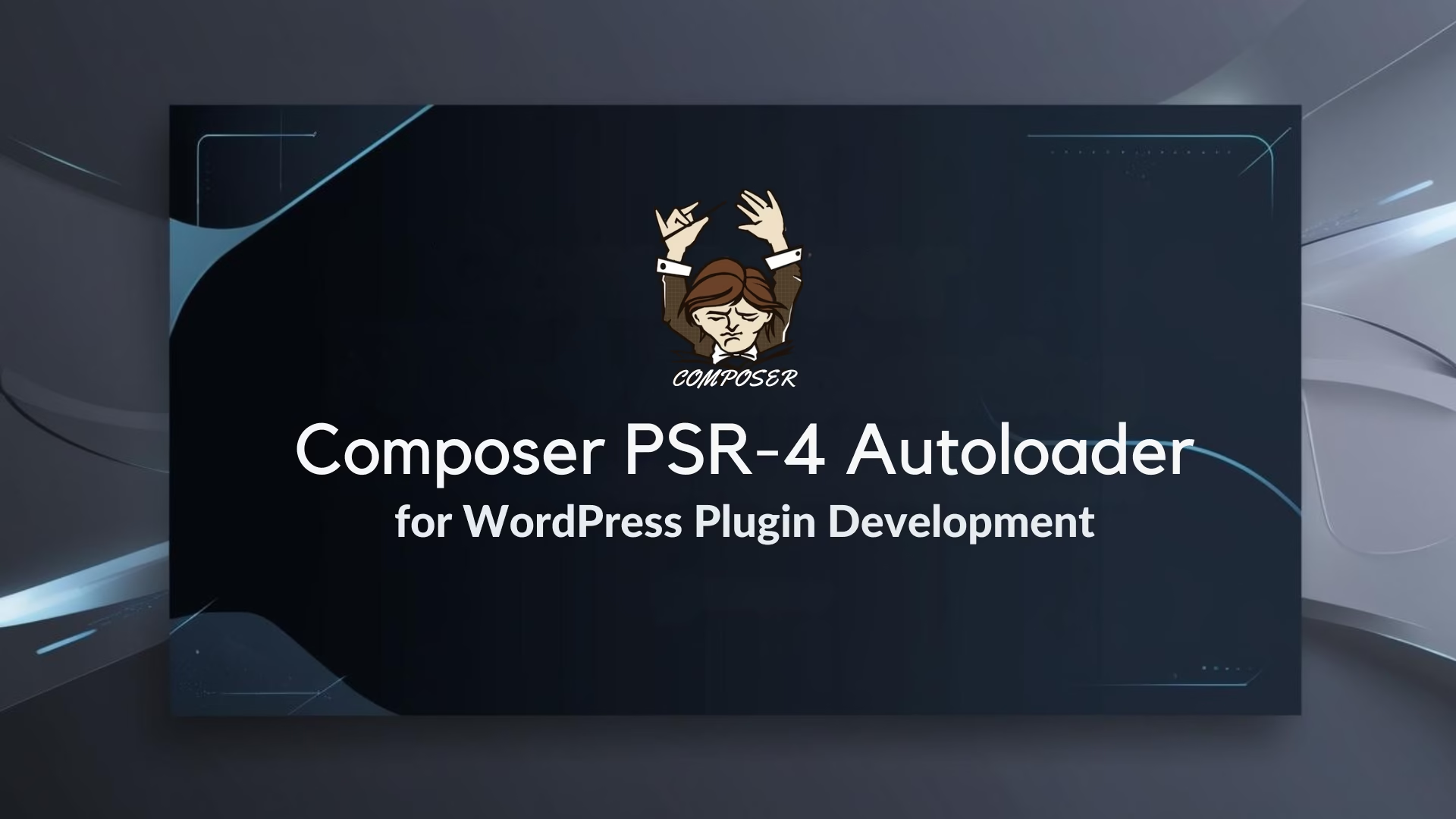
Leave a Reply