In web development, we talk endlessly about <input>, <button>, and <form>. They get all the attention. But hiding in plain sight is an HTML element that can make your interfaces more accessible, more semantic, and cleaner to maintain the <output> tag.
Although it has been around since 2008, few developers use it, and even fewer understand what it actually does. <output> can do something that many developers try to fake with <div> JavaScript and ARIA attributes can automatically announce live updates to assistive technologies.
Let’s unpack what makes <output> a hidden gem worth adding to your toolkit.
What Is the <output> Tag?
The <output> element represents the result of a calculation or a user action, for example, showing a total price after a user selects product options, or displaying live form feedback.
Developers often use <div> or <span> to display these kinds of updates, sometimes adding ARIA roles to help screen readers understand what changed. But <output> comes with this functionality built in.
Behind the scenes, <output> tag is automatically mapped to role="status" in the accessibility tree. That means when its content changes, it behaves as if it already has:
aria-live="polite"
aria-atomic="true"In other words, assistive technologies will automatically announce the new value, providing users with real-time feedback without requiring extra work.
How to Use the <output> Tag?
The simplest example:
<output>Your result will appear here</output>That’s it. You don’t need extra attributes or ARIA markup that browsers and screen readers handle it natively.
You can also connect an <output> element to one or more inputs using the for attribute, which helps assistive tech understand where the value comes from:
<input id="width" type="number" placeholder="Width">
<input id="height" type="number" placeholder="Height">
<output for="width height"></output>This creates a semantic link between the inputs and their calculated output.
Accessibility That Works Out of the Box
The beauty of <output> is how it improves accessibility with almost zero effort.
When you update its content, say, with JavaScript, screen readers automatically read out the change. You don’t need to manage ARIA live regions or worry about timing announcements.
Still, because some older screen readers may not always announce updates consistently, you can safely add role="status" to reinforce behaviour:
<output role="status">Current value: 42</output>This ensures your content stays accessible even as browser and assistive technology support evolves.
Where to Use <output>
You’re not limited to forms. The <output> element is flexible and fits neatly into all kinds of interfaces, including JavaScript-driven apps, calculators, and dashboards.
Here are a few real-world examples.
1. Live Calculators
Instantly show results as users type:
<label for="num1">Number 1:</label>
<input id="num1" type="number">
<label for="num2">Number 2:</label>
<input id="num2" type="number">
<output id="sum" for="num1 num2">0</output>
<script>
const num1 = document.getElementById('num1');
const num2 = document.getElementById('num2');
const sum = document.getElementById('sum');
function updateSum() {
sum.textContent = Number(num1.value) + Number(num2.value) || 0;
}
num1.addEventListener('input', updateSum);
num2.addEventListener('input', updateSum);
</script>Screen readers will announce the sum automatically as it updates.
2. Sliders With Descriptive Feedback
Provide immediate, accessible feedback as users move a slider:
<div role="group" aria-labelledby="mileage-label">
<label id="mileage-label" htmlFor="mileage">Annual Mileage</label>
<input
id="mileage"
type="range"
min="1000"
max="30000"
value={mileage}
onChange={handleChange}
/>
<output htmlFor="mileage">
{mileage.toLocaleString()} miles/year
</output>
</div>3. Real-Time Validation Feedback
Make form validation more user-friendly and accessible:
<label for="password">Password</label>
<input id="password" type="password">
<output for="password">Password strength: Weak</output>When the user types, update the <output> to reflect password strength, and the screen reader will automatically announce it.
4. Server-Side Updates
Display results fetched from an API:
<output htmlFor="weight">
{price ? `Estimated shipping: $${price}` : "Calculating..."}
</output>Each time your app updates the shipping cost, users are immediately notified of the change.
When Not to Use <output>?
The <output> tag is meant for user-driven calculations or interactions.
If you’re showing system-wide alerts or notifications (like “Session expired” or “New message received”), use role="alert" or role="status" on a <div> or <p> instead.
In other words, reserve <output> for data that changes due to user actions, not system events.
Browser Support
The <output> tag enjoys strong support across all major browsers, including Chrome, Firefox, Safari, and Edge. It also integrates seamlessly with frameworks like React, Vue, and Svelte. Styling works just like any other inline element (display: inline by default), so you can customise it easily with CSS.
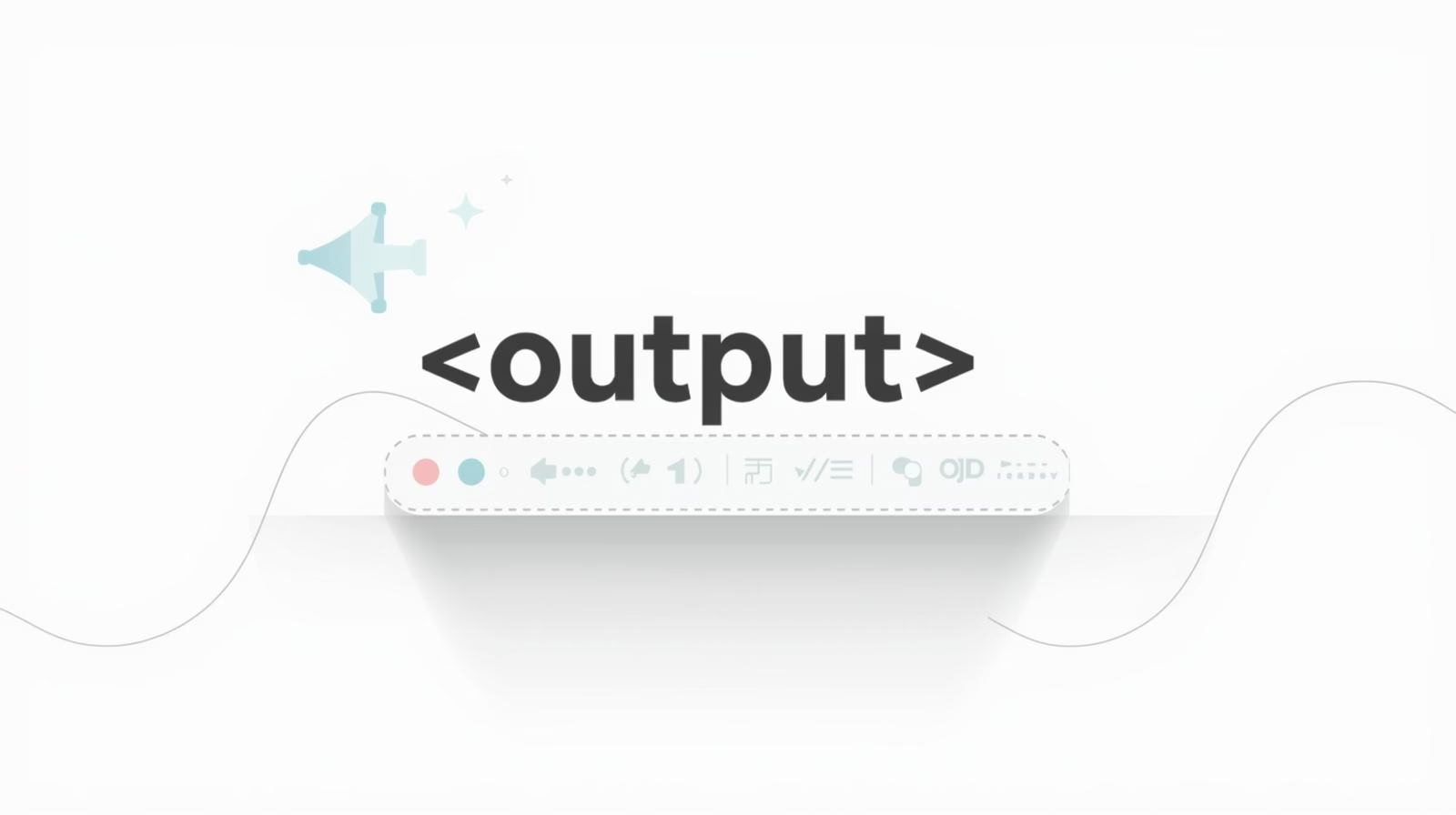
Leave a Reply