If you run a WooCommerce store, you know how important it is to keep everything running smoothly. Sometimes, things break, errors happen, and you need a way to figure out what went wrong. That’s where the WooCommerce Logger comes in!
What is WooCommerce Logger?
WooCommerce Logger is a built-in tool that helps store owners and developers track errors, troubleshoot issues, and log important events in their store. Whether it’s order failures, payment issues, or custom events, the logger keeps a record of what’s happening behind the scenes.
How to Access WooCommerce Logs?
Checking your WooCommerce logs is easy! Just go to:
📍 WooCommerce > Status > Logs in your WordPress dashboard.
📍 Select a log file and view the details.
📍 You can also download logs for deeper analysis.
For advanced users, logs are stored in your wp-content/uploads/wc-logs/ directory on your server.
Understanding Log Levels
WooCommerce Logger categorizes logs based on their severity:
🚨 Emergency – System-critical issue.
🔺 Alert – Critical issue needing immediate attention.
❗Critical – Problem needing immediate attention.
🔔 Notice – Important information about an event.
⚠️ Error & Warning – Something went wrong and needs fixing.
ℹ️ Info & Debug – General updates and debugging details.
You can adjust the log level settings to filter only the logs that matter to you.
Why Use WooCommerce Logger?
✅ Debug Custom Code – If you’ve added custom features, logs help track their behavior.
✅ Monitor Store Activity – Keep an eye on orders, payments, and customer interactions.
✅ Fix Issues Faster – Logs provide detailed info on what went wrong, making troubleshooting easier.
Pro Tip: Customize Your Logs
WooCommerce allows you to create custom log entries to track specific store events. For example, you can log product stock changes, track shipping updates, or even send email alerts for critical errors!
Are you a developer looking for in-depth WooCommerce Logger insights? Check out my developer-focused WooCommerce Logger blog for technical guides, tips, and best practices. Explore it here: https://kishanjasani.in/woocommerce-logger-a-developers-guide/
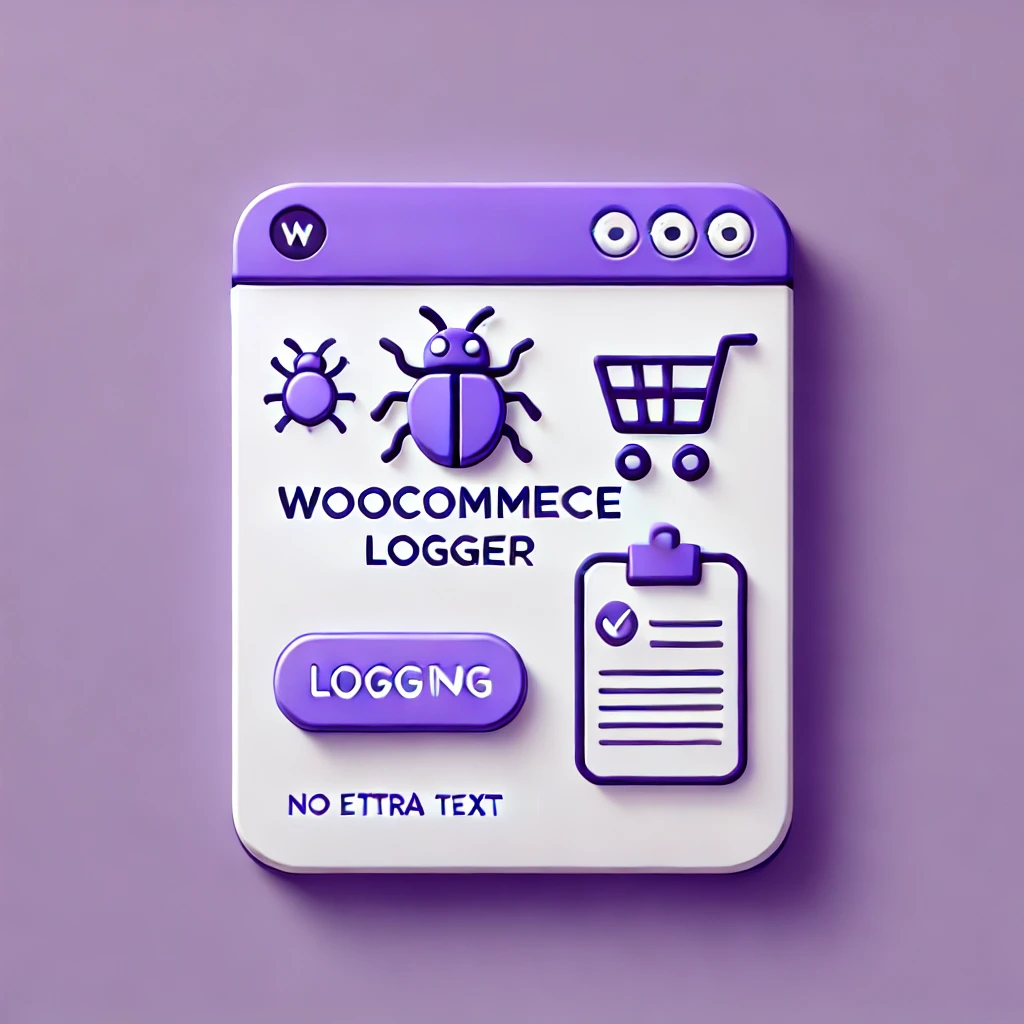
Leave a Reply